Ace Setup (Evals)
Setting up ACE
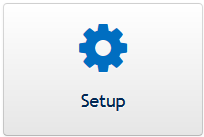
Roster Warning
- If you see a warning about the student rosters, this is because the term has been open less than 21 days.
- Student rosters may change during this time.
- If you create an evaluation, the rosters will be created for those courses at the time the evaluation is created. So even if you create another evaluation in the term at a later time, it will continue to use those rosters.
- You must check the box “ I am aware the rosters may not be up to date and wish to continue anyway.” to create an evaluation within the first 21 days of the term.
Evaluation Name
- The evaluation needs a name.
- It does not have to be unique.
Courses
- The courses are loaded for the selected term.
- If there are no courses, that could be because the term has not opened yet.
- You must select at least one course for the evaluation.
- You may filter the displayed courses by clicking on the “All”, “Lower Division”, “Upper Division”, and “Graduate” links. The courses that you have already selected remain selected when you click on these links.
- If you click on the link “Select Only Visible Courses”, any courses selected but not displayed will be unselected.
- If there are multiple sections for a course, you may deselect or reselect them by clicking on the pencil icon.
- You may add a course external to your department if no one in another department has created an evaluation for it yet. If you do this, the course is locked to your department for the term.
- When searching for an external course, you must remember to include the full course number, including any leading zeros.
- If the course is found, but someone has already created an evaluation for it in the selected term, you will be notified of the department that “owns” it.
Options
- You must select a template for your evaluations.
- Once you select a template, you may preview it. Note, this preview does not use the instructors and learning activities for the courses you have selected because that information has not been created yet. It shows the same preview you see from the template list page. Once your evaluations are created, you may preview the actual evaluation.
- We recommend using the default open and close dates except if the open date has already passed. If you create an evaluation where the open date has already passed you will not be able to edit the created evaluations. This includes adding Teaching Assistants or removing learning activities that you do not wish to evaluate.
- You may use custom dates. Pick the date and time as they are presented. If you click through them all, don’t worry if you get a warning message about an unrecognized date format.
