Ace Department Settings
How to edit your department settings within ACE
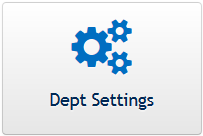
Department Name
- Changing the department name is mostly useful if you have multiple departments with the same or similar names. Or if it was incorrectly set when the department was created.
Department Scale
- Your scale applies to all your questions, except the global questions determined by the Academic Senate.
- The scale and scale terms are defaulted when your department is initially setup.
- You can only edit the department settings if there are no open evaluations.
- You must have a scale term for each term value.
- The terms will be displayed to the student from the highest value to the lowest value.
- Do not include a “N/A” term. One will be added automatically for all non-global questions.
Text Box Length
- You may specify a maximum number of characters (including spaces) that a student my use for each question with an answer type of “text” or “Numeric & Text”.
- If you want an unlimited amount of text, leave this blank.
- If you have a limit, the student will be warned as they approach that limit and be prevented from entering too much text.
- The warning only appears when there are 49 characters or less remaining.
Default Term
- You do not have to specify a default term.
- If the term displayed in the upper right of the screen is not correct, you may change it from within the department settings.
- You may set the default term back to whatever the current term is by choosing “–Select a Term–”
