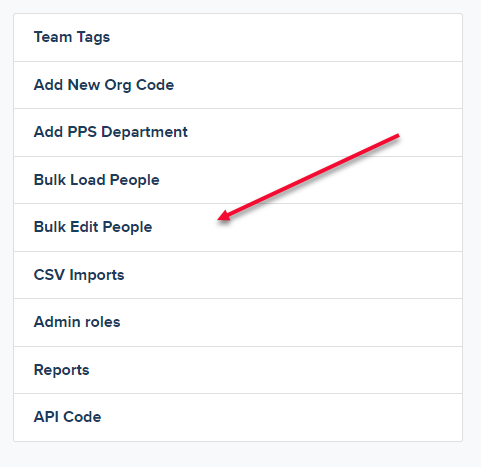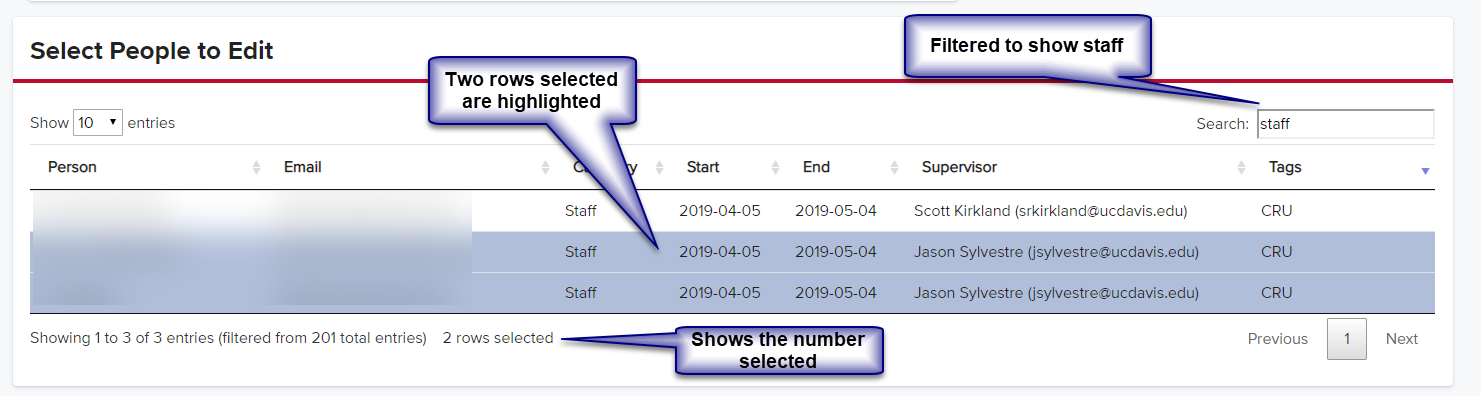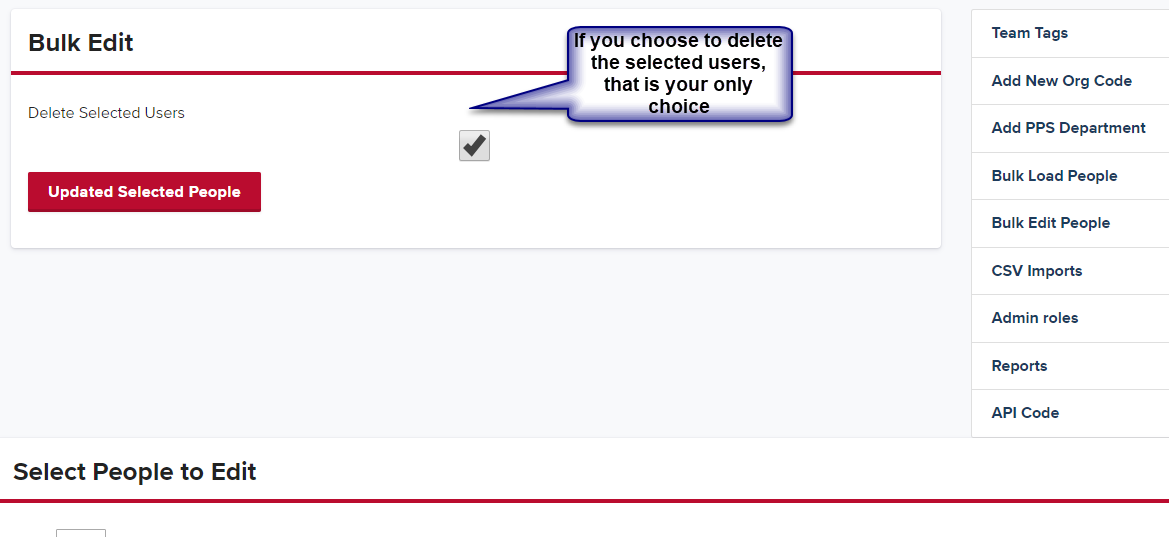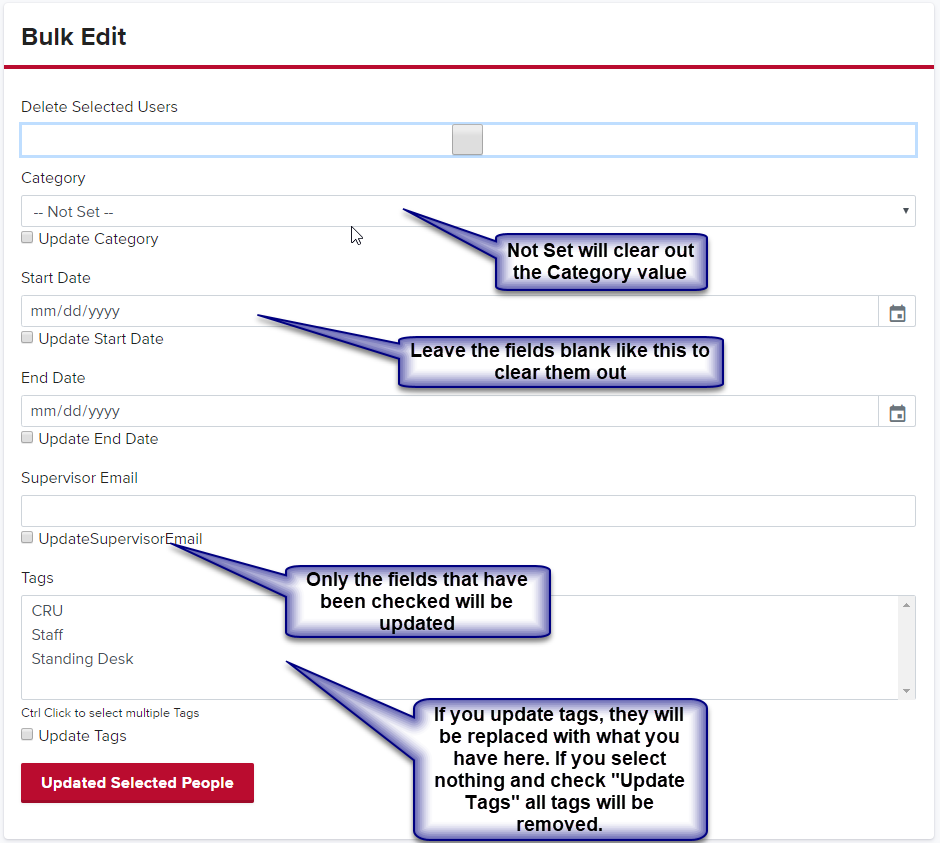Bulk Edit People
Learn how Departmental Admins can bulk edit people in their team
Bulk Edit People
The bulk edit can be access from the admin menu:
Selecting people to edit
- If you scroll down, you can see a list of all active people in your team.
- This list can be sorted and filtered
- Click on the headings to sort. Type in the Search box to filter rows.
- To select/unselect people to edit, click on the rows, ctrl+click or shift+click to select/unselect multiple rows.
Deleting selected people
- If you choose to delete people from your team, that is the only option you can choose.
- Deleted people can be re-added (reactivated). But not from here. They would have to be added from the asset people page or the Bulk Load.
- Deleted people can be viewed with the “Actions Against the People” report
Editable fields
- Only fields that have the Update Checkbox checked will be changed
- Category can be cleared out by selecting Not Set, otherwise the dropdown choice will be used, noting the above point.
- If the Update checkbox is selected, but nothing is specified for the field, it will be clear out.
- Date fields can be cleared out with the “x” depending on the browser used.
- After the selected people have been updated, you will return to this page with your options still selected.