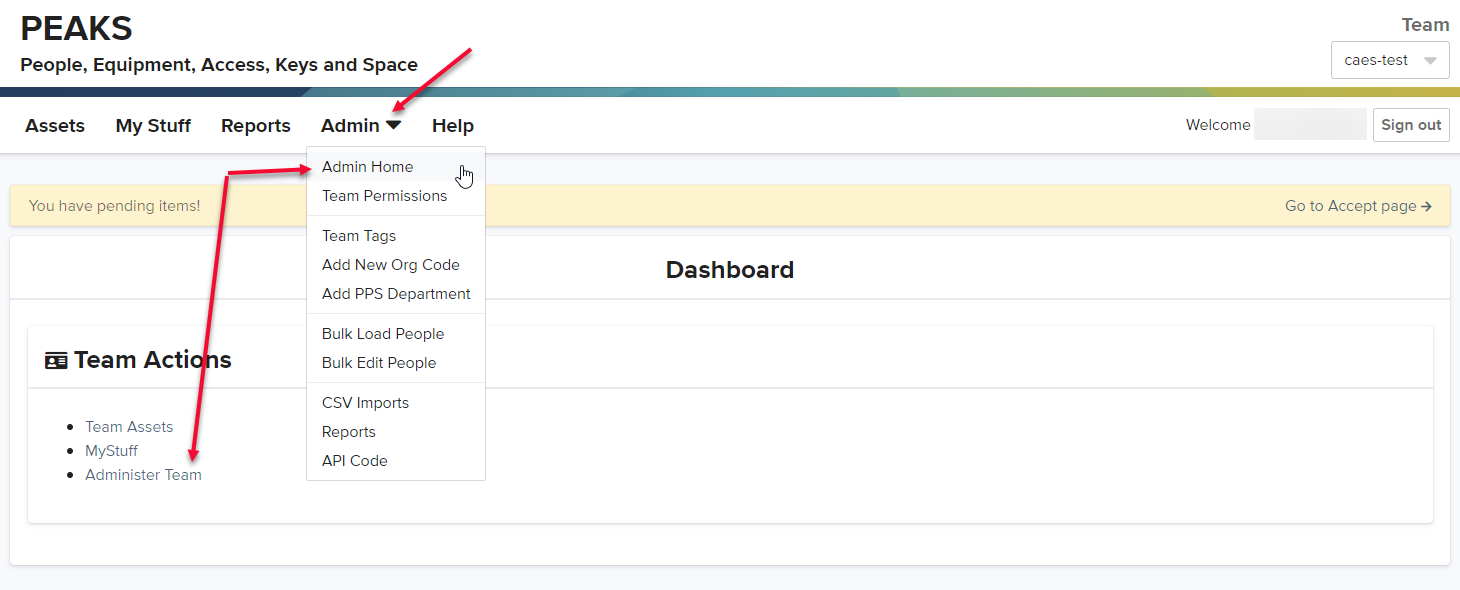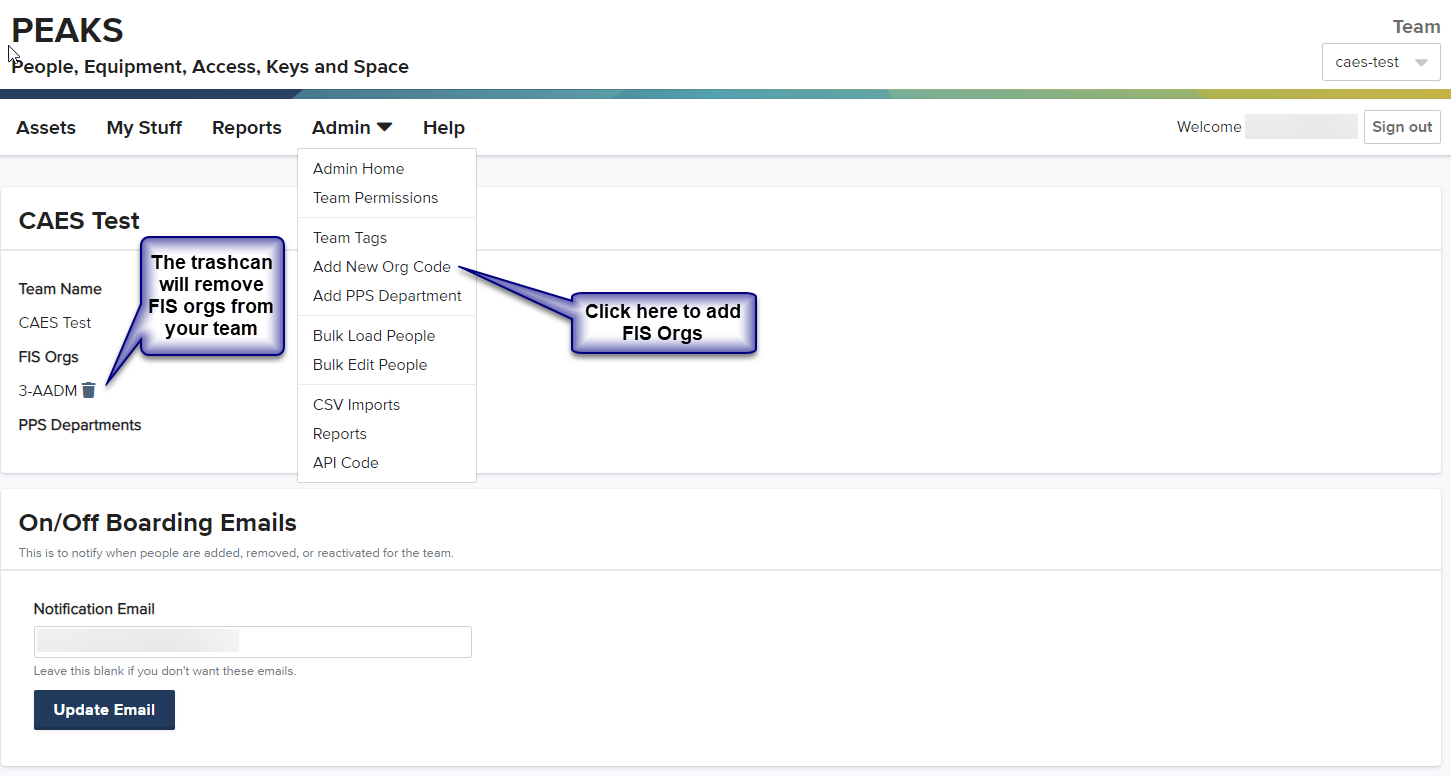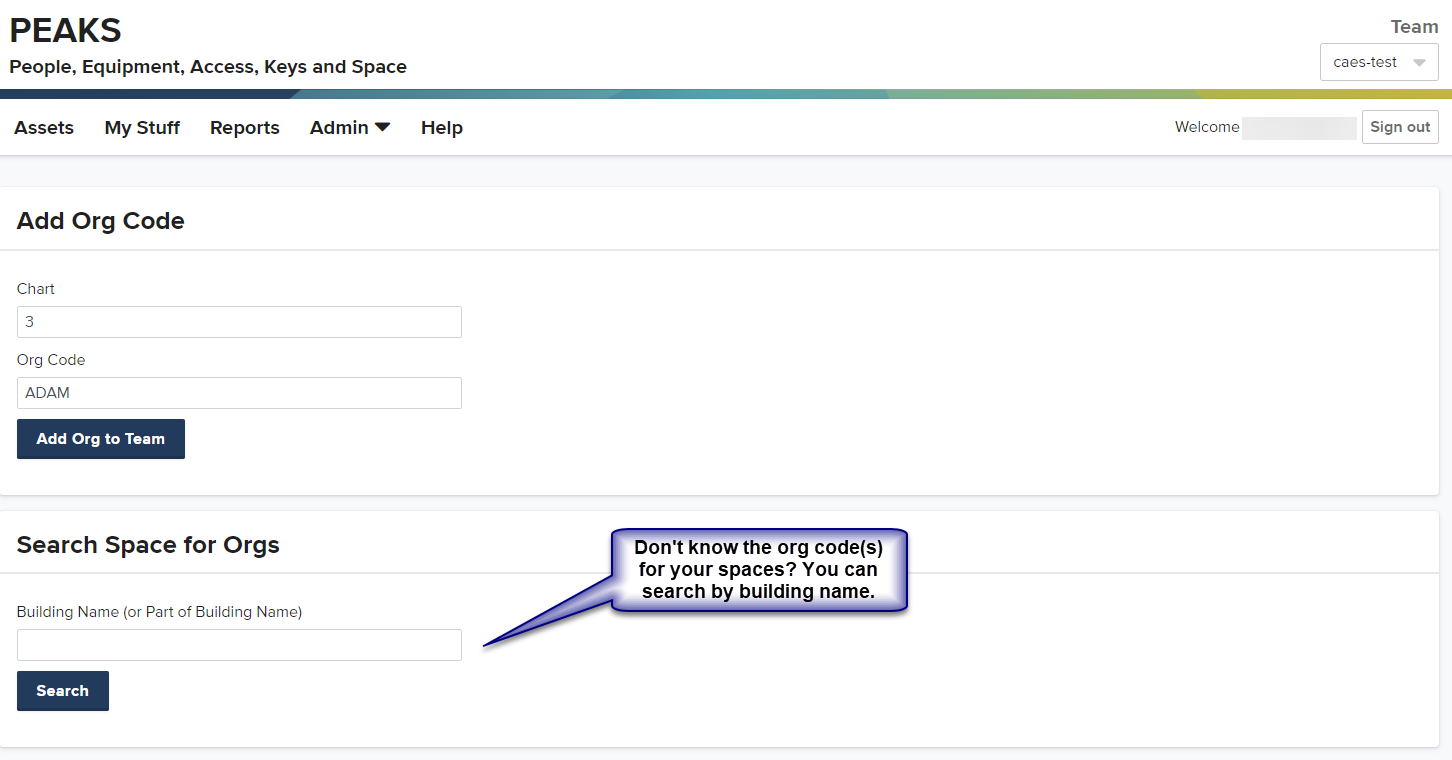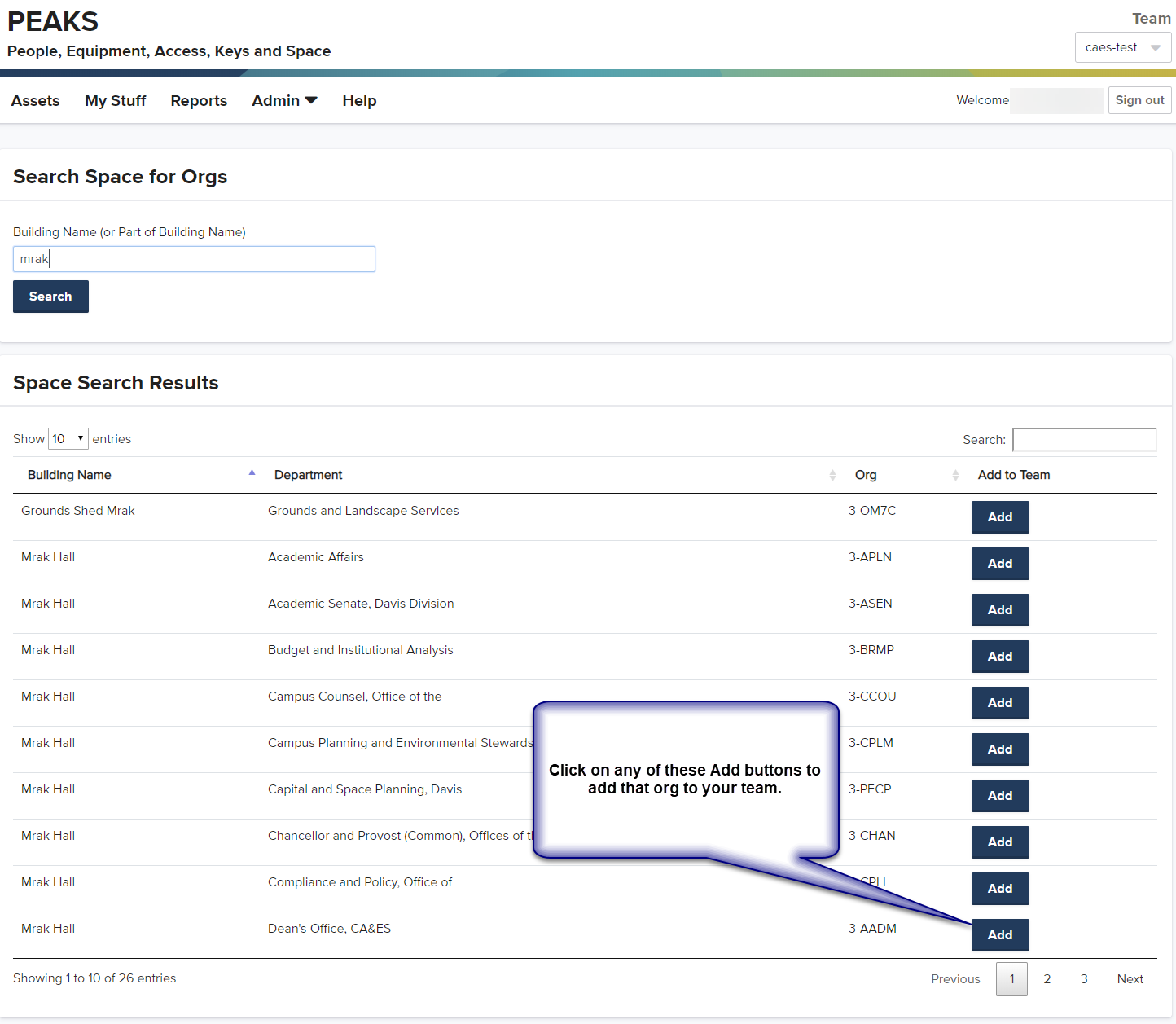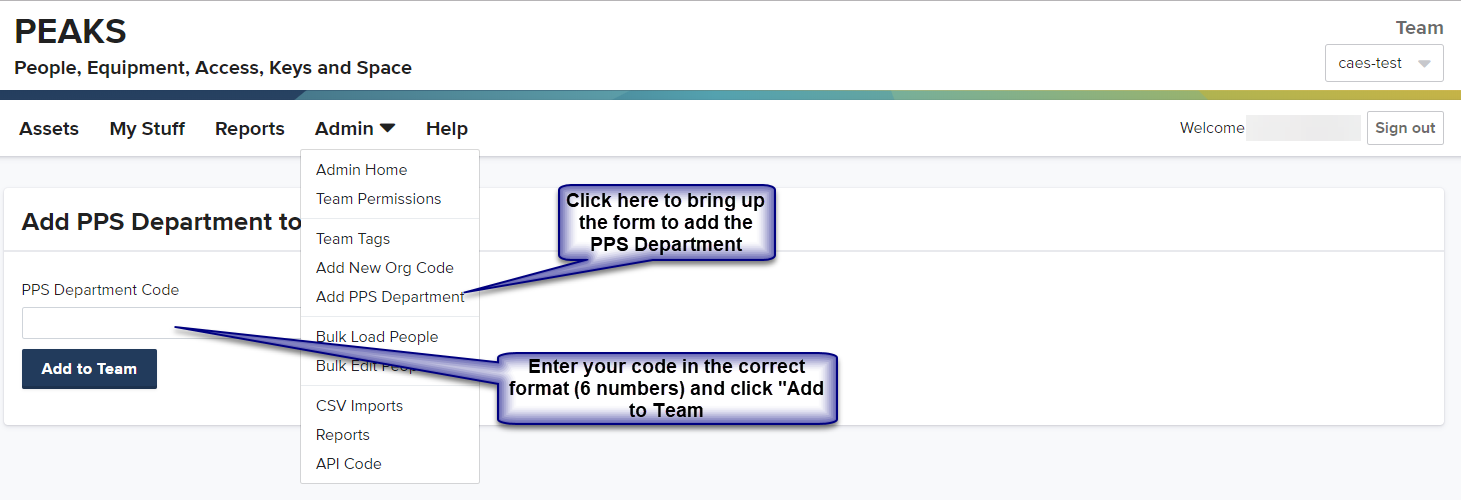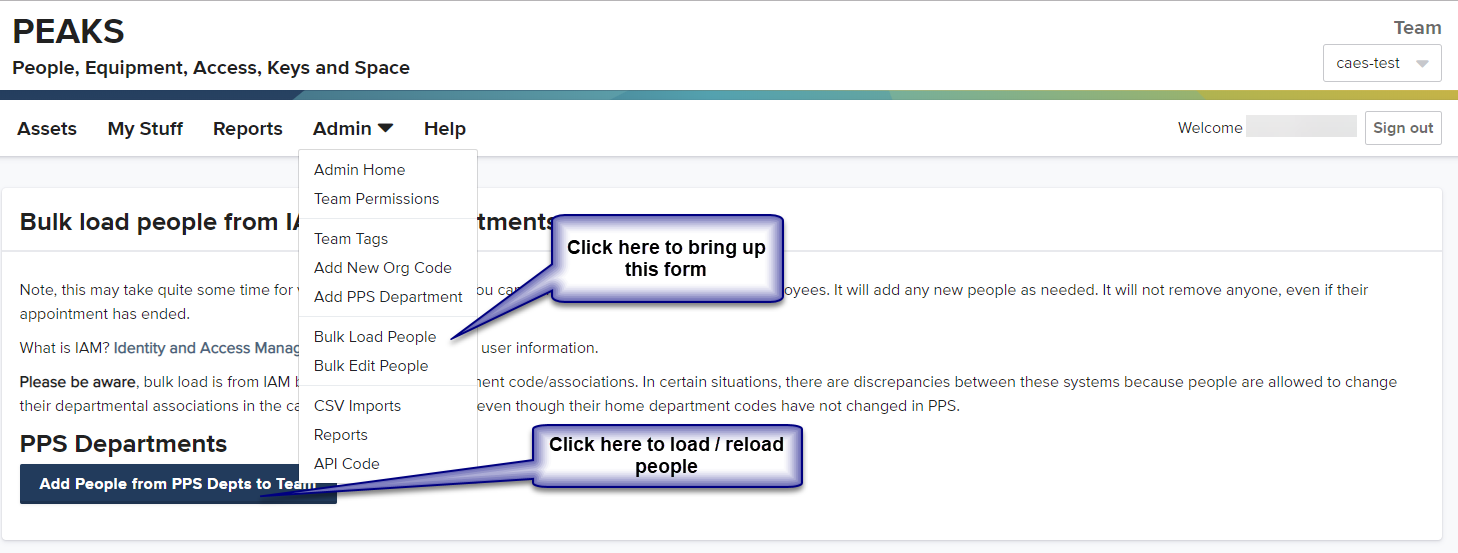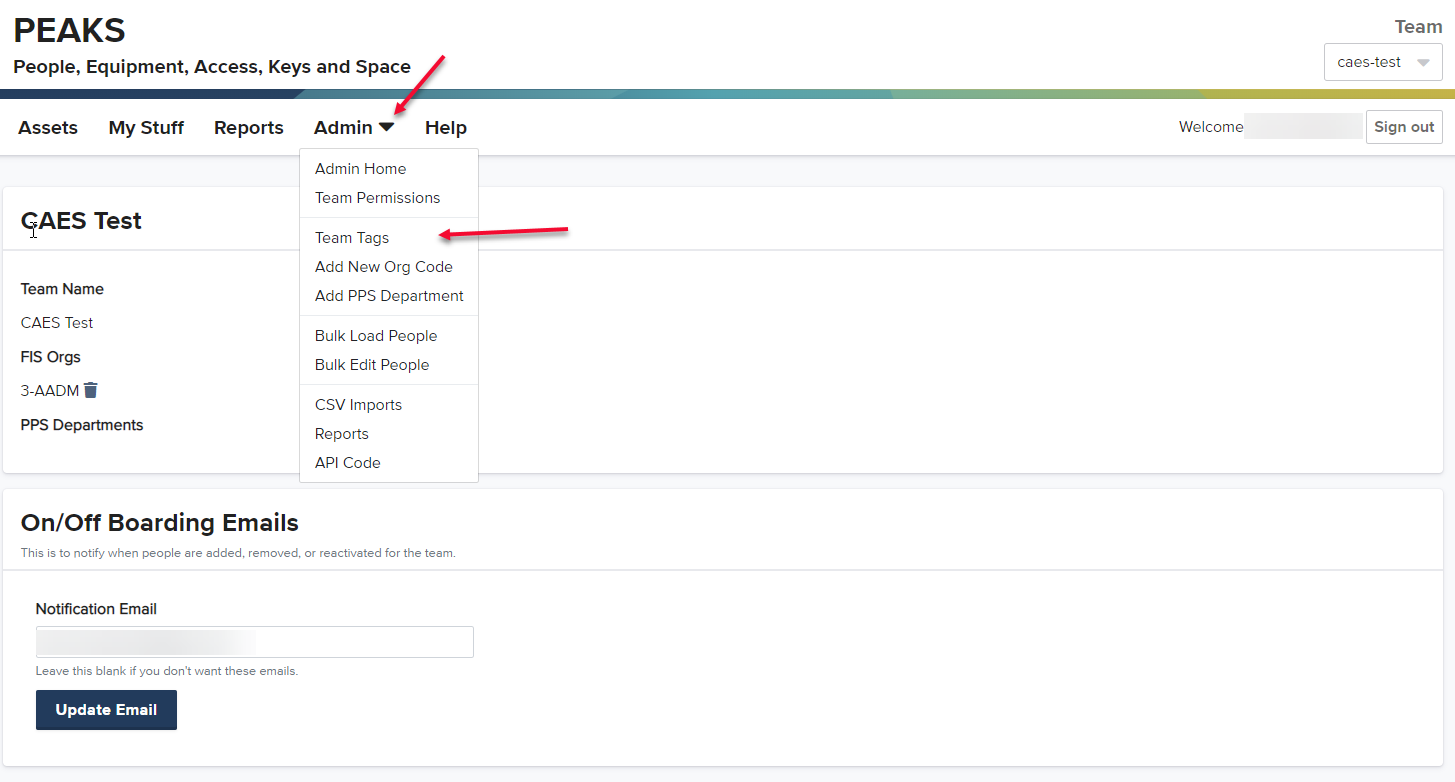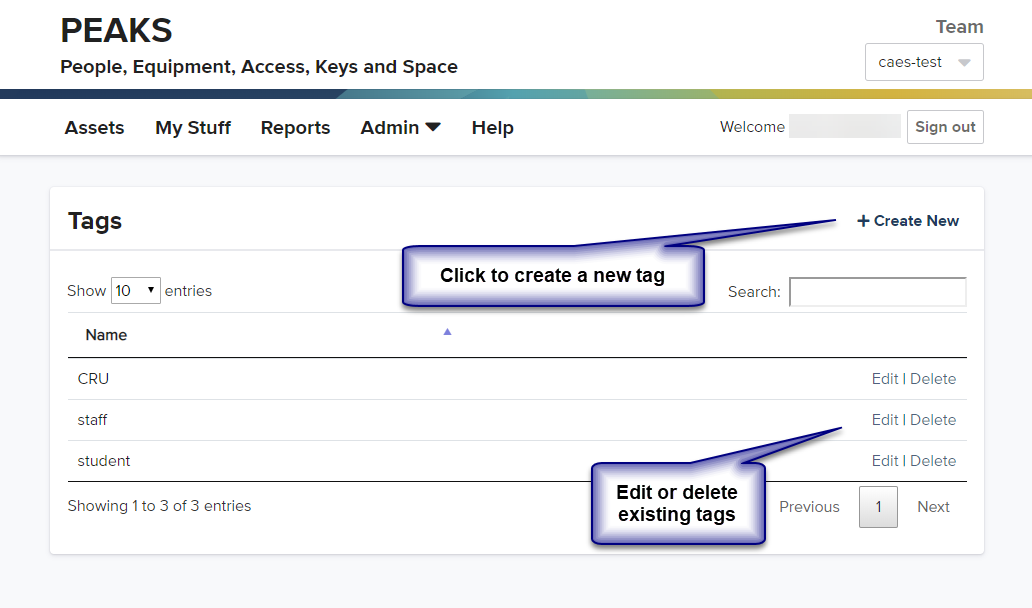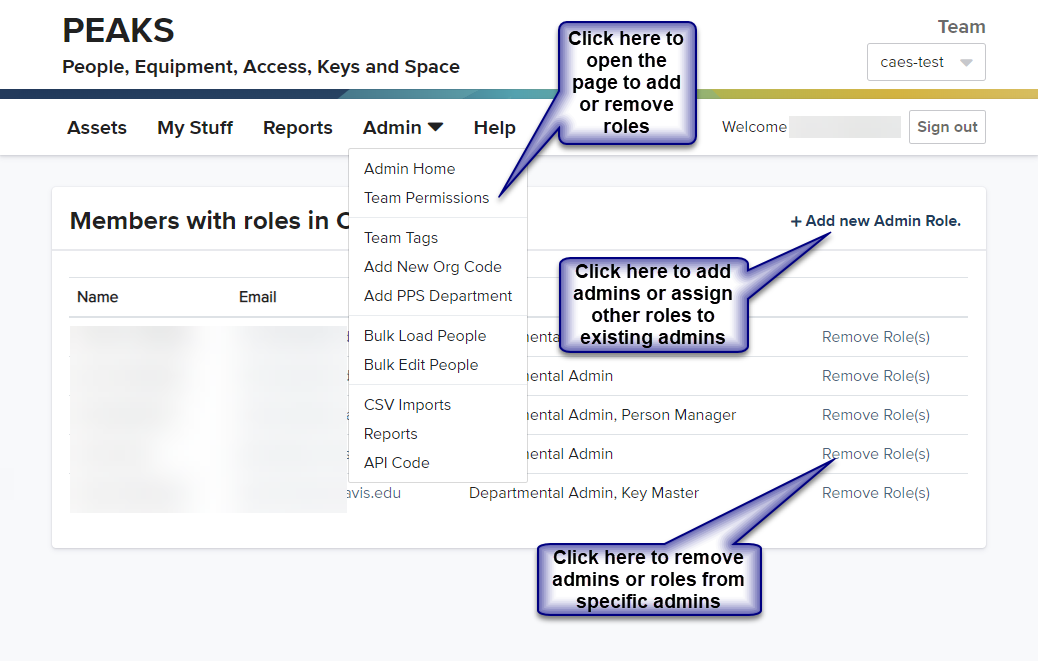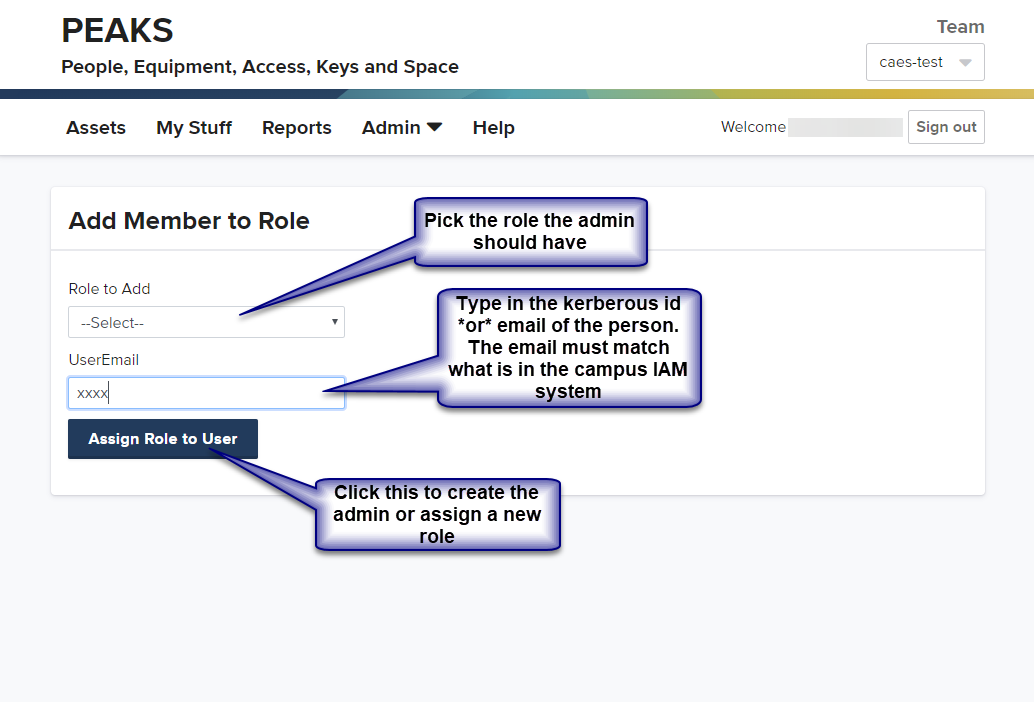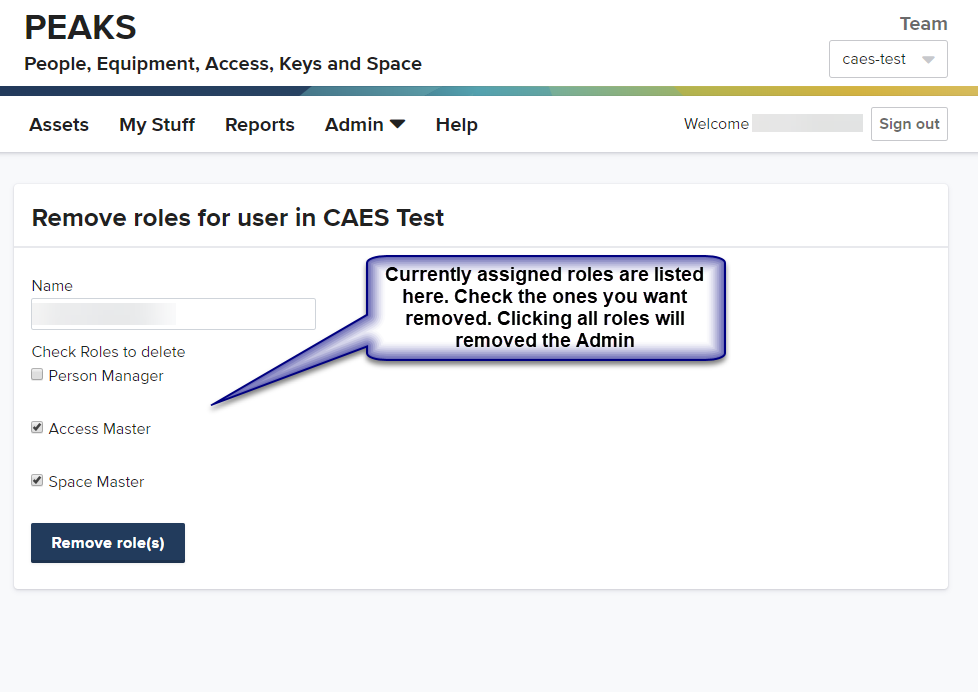Admin Overview
Information regarding the Admin section of PEAKS.
New team setup steps
Configuration
First, you want to click on Admin -> Admin Home or Administer Team:
Step 1
Add FIS Orgs. This adds spaces to your team. Click Add new org code:
From here specify the Chart (Almost always 3) and the org code. Then click Add org to team:
This will populate the spaces tab of your team assets. You may specify multiple orgs.
You may also search for your orgs by the building name. If you use this method and need to add multiple orgs from this list you will have to search each time.
Step 2
Next, we would recommend bulk loading people in your department. This can be done later if you wish, or people may be added individually.
To bulk load people, you need to first add one or more PPS Departments:
Then open the Bulk load people form:
More information on the people asset can be found here : People
Step 3
Adding Tags. This can be done later, but for tags to be available for other non departmental admins (Key Master for example) they will have to be added first. Tags are useful for filtering items on the individual asset pages. For example, you could create a “Student” tag and add that to all the person assets that are students.
To get to the form to manage your team’s tags, you must click menu and then team tags:
From here you can Create, Edit, and Delete tags for your teams. NOTE!!! If you delete or edit a tag, it doesn’t change the tag that may be associated with an asset. But it will effect being able to search for it.
Step 4
Delegate :) Now is the time to add other admins. Departmental Admins have all the accesses of the other types in addition to being able to access the team admin pages. The other admin roles are fairly self evident with perhaps the exception of the Space Master. The Space Master has access to the spaces assets which allows them to manage workstations. They can’t add new spaces as spaces available are determined by the FIS Orgs for the team which you would have configured above.
Admins may have multiple roles within a team. All Admins can see the Person tab, but only Departmental Admins and Person Managers may edit them.
To add an admin, go here:
To Add an admin, or add another admin role to an existing admin:
To remove an admin, or remove a admin role:
Step 5
Start assigning and creating assets. FAQs for each of these can be found here: